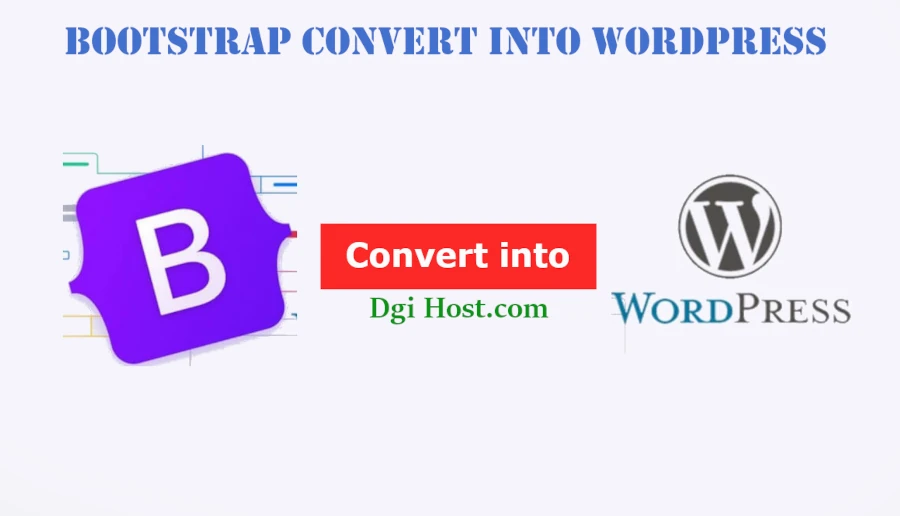
Can I convert bootstrap template into a WordPress theme?
- by dgihost.com
Yes, you can convert a Bootstrap website template into a WordPress theme. This process involves several steps, including setting up a WordPress theme structure, integrating your Bootstrap HTML, and making the template dynamic. Here’s a step-by-step guide to help you with the conversion:
1. Set Up a WordPress Theme Structure
- Create a Theme Folder:
- Go to
wp-content/themesin your WordPress installation directory. - Create a new folder for your theme, e.g.,
my-bootstrap-theme.
- Go to
- Add Essential Files:
- Inside your theme folder, create the following essential files:
style.cssindex.phpfunctions.php
- Inside your theme folder, create the following essential files:
- Add Theme Information:
- Open
style.cssand add the theme information at the top:
- Open
/*
Theme Name: My Bootstrap Theme
Theme URI: http://example.com/my-bootstrap-theme
Author: Your Name
Author URI: http://example.com
Description: A custom WordPress theme based on a Bootstrap template.
Version: 1.0
License: GNU General Public License v2 or later
License URI: http://www.gnu.org/licenses/gpl-2.0.html
Text Domain: my-bootstrap-theme
*/
2. Integrate Bootstrap HTML
- Prepare Your HTML Files:
- Take the HTML structure of your Bootstrap template and prepare it for integration. You’ll need to break it into WordPress template parts like header, footer, and content.
- Take the HTML structure of your Bootstrap template and prepare it for integration. You’ll need to break it into WordPress template parts like header, footer, and content.
- Create Template Files:
- Header: Create
header.phpand move the opening HTML tags,<head>, and Bootstrap CSS/JS links from your HTML file into this file. Use<?php wp_head(); ?>before the closing</head>tag. - Footer: Create
footer.phpand move the closing HTML tags and Bootstrap JS scripts into this file. Use<?php wp_footer(); ?>before the closing</body>tag. - Sidebar: If your template has a sidebar, create
sidebar.phpand move the sidebar code here.
- Header: Create
- Modify
index.php:- Open
index.phpand include the header, content, and footer parts. For example
- Open
<?php get_header(); ?>
<div class="container">
<?php
// The Loop to display posts or content
if (have_posts()) :
while (have_posts()) : the_post();
the_content();
endwhile;
else :
echo '<p>No content found</p>';
endif;
?>
</div>
<?php get_footer(); ?>
3. Make It Dynamic
- Enqueue Styles and Scripts:
- Open
functions.phpand enqueue your Bootstrap CSS/JS and theme styles/scripts
- Open
function my_bootstrap_theme_enqueue_scripts() {
wp_enqueue_style('bootstrap-css', 'https://stackpath.bootstrapcdn.com/bootstrap/4.3.1/css/bootstrap.min.css');
wp_enqueue_style('theme-style', get_stylesheet_uri());
wp_enqueue_script('bootstrap-js', 'https://stackpath.bootstrapcdn.com/bootstrap/4.3.1/js/bootstrap.min.js', array('jquery'), null, true);
}
add_action('wp_enqueue_scripts', 'my_bootstrap_theme_enqueue_scripts');
Add Theme Support:
- In
functions.php, add theme support features like post thumbnails, menus, etc.
function my_bootstrap_theme_setup() {
add_theme_support('post-thumbnails');
register_nav_menus(array(
'primary' => __('Primary Menu', 'my-bootstrap-theme'),
));
}
add_action('after_setup_theme', 'my_bootstrap_theme_setup');
4. Customize and Test
- Customize Template Files:
- Modify
header.php,footer.php, and other template files as needed to ensure they integrate well with WordPress’s dynamic content and features.
- Modify
- Test Your Theme:
- Go to the WordPress admin dashboard, navigate to Appearance > Themes, and activate your theme.
- Check your site to ensure that the theme displays correctly and functions as expected. Test various pages and features.
- Go to the WordPress admin dashboard, navigate to Appearance > Themes, and activate your theme.
- Debug and Refine:
- Address any issues or errors that arise. Ensure that your theme is responsive and works well with WordPress plugins.
Additional Considerations
- Use WordPress Template Tags: Replace static content with WordPress template tags and functions to make your theme dynamic (e.g.,
<?php bloginfo('name'); ?>for the site name). - Child Themes: If you’re modifying an existing theme, consider creating a child theme to ensure that updates to the parent theme do not overwrite your changes.
By following these steps, you can convert your Bootstrap template into a functional and dynamic WordPress theme.
Yes, you can convert a Bootstrap website template into a WordPress theme. This process involves several steps, including setting up a WordPress theme structure, integrating your Bootstrap HTML, and making the template dynamic. Here’s a step-by-step guide to help you with the conversion: 1. Set Up a WordPress Theme Structure 2. Integrate Bootstrap HTML 3.…